With Sn0wbreeze 1.8 for Windows, you can now create custom firmware files of iOS 4.1 Beta for iPod touches which are already jailbroken on iOS 4.x. Currently, only iPhone 3GS (old bootrom pwned on iOS 4.x, and new bootrom pwned on 3.1.2 or with 3.1.2 SHSH blobs), iPod touch 2G (non-MC model, and already jailbroken on iOS 4.x), and iPod touch 3G and 2G (MC model) pwned on 3.1.2 or with 3.1.2 SHSH blobs are supported. So if you qualify any of these requirements, then you are good to go for a iOS 4.1 Beta jailbreak with sn0wbreeze 1.8. iPhone 3G users will have to jailbreak using Redsn0w, guide for which is posted here.

The instructions for jailbreaking with Sn0wbreeze 1.8 as usual are exactly similar to the instructions we posted earlier for iPhone 3GS. Simply download iOS 4.1 Beta for your version of iPod touch, and then follow the complete step by step instructions posted herewhich will guide you on how to create custom firmware files. Once you have created a custom firmware file, you can simply restore to it via iTunes 9.2 to complete the jailbreakprocess.

More Coverage >> Jailbreak iOS 4 iPod touch 3G and iPod touch 2G MC Model
Feel free to ask me any question here should you run into any problem during thejailbreak process.
Download iTunes 9.2 for Windows and Mac OS X
Download iOS 4.1 for iPhone 3GS, iPhone 3G and iPod touch
Download .NET Framework 3.5 (required to run Sn0wbreeze)
Download Sn0wbreeze 1.8 (Windows Only) [Fast Mirror link]
You may also like to check out:
- The iPhone 4 has been Unlocked ! [Video]
- How to Jailbreak and Unlock iOS 4.0.1 on iPhone 3GS, iPhone 3G with Redsn0w
- How to Unlock iOS 4 with Ultrasn0w and Blacksn0w on 05.13.04 Baseband [Guide]
- Jailbreak iOS 4 on iPhone 3GS (New Bootrom) with SHSH Blobs [How to Guide] – Mac version here
- How to Jailbreak iOS 4.0 on iPhone 3GS, iPhone 3G and iPod touch 2G using Redsn0w, PwnageTool 4.0 (Windows)
Source: redmondpie










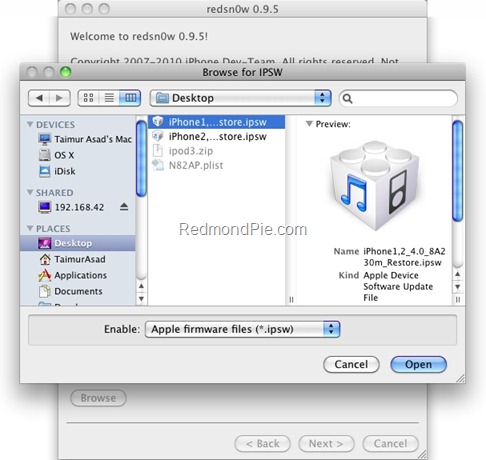
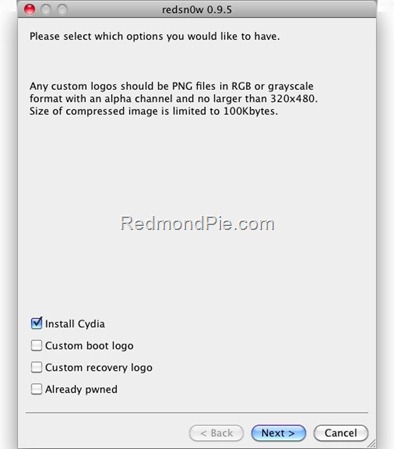
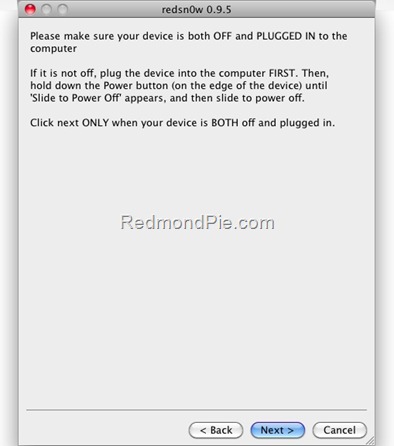
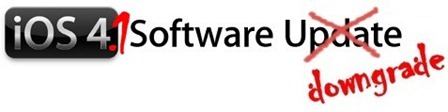












Join The Community