The initial release of Spirit had this bug, which accidently deleted all photos from the iDevice which you used to jailbreak with it. If you were wise enough to make a backup before jailbreaking your device, you can now recover it using iPhone Backup Extractor.
Follow the step by step guide posted below to recover your deleted photos from iPhone, iPad or iPod touch after jailbreaking it with Spirit.
Step 1: Install OpenSSH on your device. Instructions for installing OpenSSH on iPad can be found here, and for iPhone/iPod touch can be found here.
Step 2: Download and install iPhone Backup Extractor.
(Download links: Windows 32-bit, 64-bit – Mac OS X)
Step 3: Run iPhone Backup Extractor and select the last backup which you made before jailbreaking your device using Spirit.
Step 4: Navigate to Media/Media/DCIM and select this folder. Click ‘Next’ to save the files locally on your hard drive.
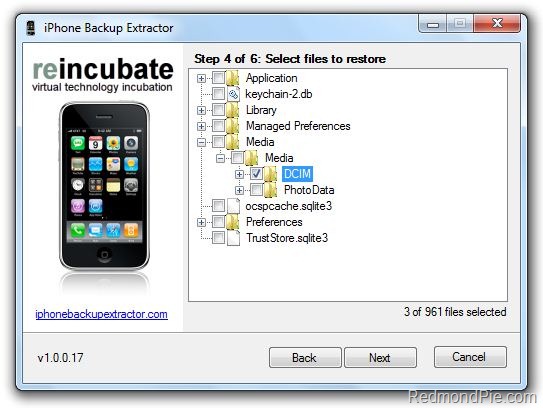
Step 5: Download and install Cyberduck for Mac or WinSCP for Windows. Enter the following details to login to your iPad:

Cyberduck
- Server: The IP address of your iPad. Settings –> WiFi –>
- Username: root
- Password: alpine
- Protocol: SFTP (SSH File Transfer Protocol)
- Hostname: The IP address of your iPad. Setting –> WiFi –>
- User name: root
- Password: alpine
- Protocol: SCP

Step 7: Reboot your iPhone/iPad/iPod touch.
That’s it ! you should now have all your photos back like you did before Spirit jailbreak.
You may also like to check out:
- How to Jailbreak iPad on OS 3.2
- How to Jailbreak iPhone 3G / iPhone 3GS on OS 3.1.3
- How to Jailbreak iPod touch 3G on OS 3.1.3 Untethered
- How to Enable Voice Control on iPad
- AppSync for iPad 3.2 Jailbreak Firmware
- How to Run iPhone Apps in Native Resolution of iPad (Non-Pixelated)
Source: redmondpie
0 comments:
Post a Comment